The Problem
I have a groovy script that I'm writing and I'm trying to [link to | include | reference] another groovy "library" that I've [written | downloaded].
I import the "library" at the top of my script:
import com.mycompany.SomeGroovyLibBut, when trying to run my script, it fails with an error:
W:\path_to_file\script.groovy: 9: unable to resolve class com.mycompany.SomeGroovyLib
@ line 9, column 1.
import com.mycompany.SomeGroovyLib
^I'm using IntelliJ IDEA 2017.2.6 on Windows with groovy 2.4.6 but the same happens on earlier versions.
The solution
This is a simple one.
From the "File" menu [1], choose the "Project Structure..." menu item [2]:
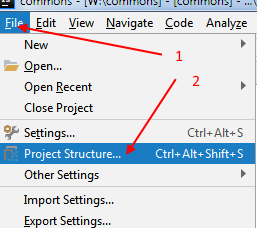
Then, from the "Project Structure" dialog, choose the "Modules" item in the left pane [1], then the "Dependencies" tab [2]. Now choose the + symbol on the right hand side of the dialog [3] and choose the "1 JARs or directories..." option [4].
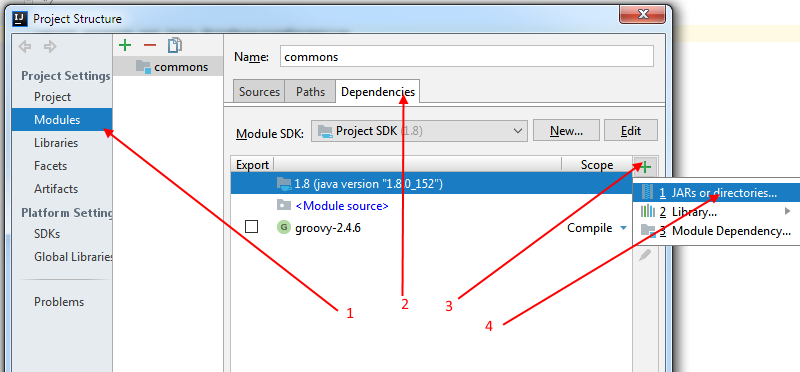
Now, navigate to the path of your groovy library such that the path of your import statement ...:
...can be found immediately within the folder you select:
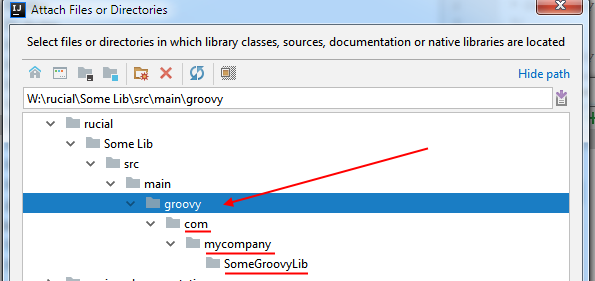
Finally, you will be prompted to choose what type of thing you're linking to and you should select "Classes":
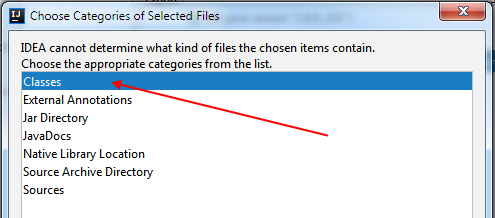
Now you can "ok" your way back through the 2 dialogs and your project should build.
😃